- Sharepoint Hidden themes.
I am from the Admin background of Sharepoint but I will always love to design my Sharepoint site and there is a big world out there, I mean just open up your browser go to Google or Live and just type "customizing Sharepoint sites". Bang !!! there you go. and there are millions of articles, blogs, TechNet , KB's, Designer videos and lot of them. but as you I am very confused where to start with. I got a link where it talks about creating your own theme which will be available through Site actions > Site settings > Site theme.
how cool is that, something that's your theme your choice of color and images and available so easily that you can apply it to any site you want, well I will talk about this on my next post because that's still in the pipeline.
ok now, while trying to create my own theme I noticed something for that you will first have to go through the article http://sharepoint.microsoft.com/blogs/GetThePoint/Lists/Posts/Post.aspx?ID=122 which talks about making your own custom theme, so all the themes are located in the folder C:\Program Files\Common Files\Microsoft Shared\web server extensions\12\TEMPLATE\THEMES and the list is available at the Sharepoint site
so whenever you have to change the theme of your Sharepoint site simply log into the Sharepoint site go to Site actions > Site settings > Site theme select a theme and change it
let us list the available themes (shown on the page)
1. Belltown
2. Breeze
3. Cardinal
4. Citrus
5. Classic
6. Default theme
7. Granite
8. Jet
9. Lacquer
10. Lichen
11. Obsidian
12. Petal
13. Plastic
14. Reflector
15. Simple
16. Verdant
17. Vintage
18. Wheat
that means total 18 themes that you can play with but if you check on the folder C:\Program Files\Common Files\Microsoft Shared\web server extensions\12\TEMPLATE\THEMES. there are some additional folders that you can spot such as
1. Centrlad
2. Club
3. Fresh
4. Sharedservice
5. Spsky
that means we can actually play with 23 themes but these 5 are hidden and hence cannot be applied to the site from GUI, however if you make a little change in a file you can get these themes as well
ok now, follow the steps to get the hidden themes
Go to the XML file located at C:\Program Files\Common Files\Microsoft Shared\web server extensions\12\TEMPLATE\LAYOUTS\1033
· Locate SPTHEMES.XML
· Open it in a notepad
· add the following code
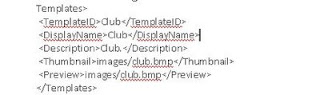
( here we are trying to apply the Club theme)
Now open the Sharepoint site and go to site actions > site settings > site theme, amongst other entries you can spot Club as a theme, click on that it will show a broken image as preview; we will fix that in a minute
click apply Tadaaaa.....
you can see a new theme applied to your site, i would suggest you to try the Spsky theme as its beautiful with color combination of sea blue and green colors
Now fixing the broken image preview, as soon as you apply the theme take a screenshot of that theme and edit it in paint making the size smaller you can add the image to C:\Program Files\Common Files\Microsoft Shared\web server extensions\12\TEMPLATE\IMAGES and name it Club.bmp or whatever theme you choose
and you are done.
now you can play with the themes that are new and fresh :)
2 comments:
Excellent, I'm launching my Virtual PC as I type this reply. I can't believe I missed this!!
GReat info here! Thanks for this. Definitely good to know about the hidden themes.
Post a Comment